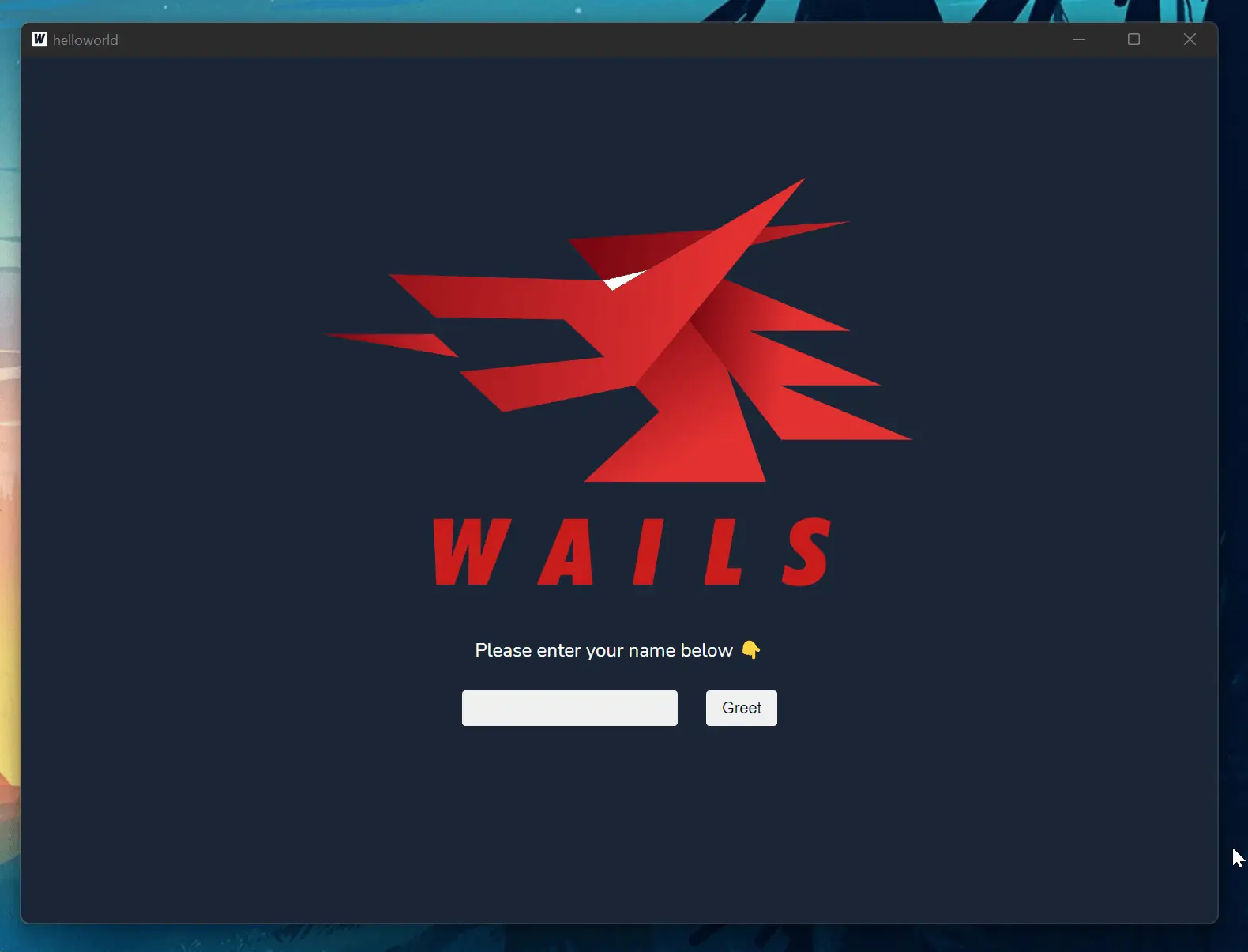你好世界
本教程的目的是让您使用 Wails 启动并运行最基本的应用程序。 你将可以:
- 创建一个新的 Wails 应用
- 构建应用
- 运行应用
备注
本教程使用 Windows 作为目标平台。 根据您的操作系统,输出会略有不同。
创建一个新的 Wails 应用
使用默认的 vanilla JS 模板创建新的 Wails 程序, 您需要运行这个指令:
wails init -n helloworld
您应该会看到如下输出:
Wails CLI v2.0.0
Initialising Project 'helloworld'
---------------------------------
Project Name: helloworld
Project Directory: C:\Users\leaan\tutorial\helloworld
Project Template: vanilla
Template Support: https://wails.io
Initialised project 'helloworld' in 232ms.
这将在当前目录中创建一个名为 helloworld 的新目录。 在此目录中,您将找到许多文件:
build/ - Contains the build files + compiled application
frontend/ - Contains the frontend files
app.go - Contains the application code
main.go - The main program with the application configuration
wails.json - The project configuration file
go.mod - The go module file
go.sum - The go module checksum file
构建应用
要构建应用程序,请切换到新的 helloword 项目目录并运行以下命令:
wails build
您应该会看到如下输出:
Wails CLI v2.0.0
App Type: desktop
Platforms: windows/amd64
Compiler: C:\Users\leaan\go\go1.18.3\bin\go.exe
Build Mode: Production
Devtools: false
Skip Frontend: false
Compress: false
Package: true
Clean Build Dir: false
LDFlags: ""
Tags: []
Race Detector: false
Building target: windows/amd64
------------------------------
- Installing frontend dependencies: Done.
- Compiling frontend: Done.
- Generating bundle assets: Done.
- Compiling application: Done.
Built 'C:\Users\leaan\tutorial\helloworld\build\bin\helloworld.exe' in 10.616s.
这已经编译了应用程序并将其保存在 build/bin 目录中。
运行应用
如果我们在 Windows 文件管理器中查看 build/bin 目录,我们应该看到我们的项目二进制文件:
我们可以通过简单的双击 helloworld.exe 文件来运行它。
在 Mac 上,Wails 生成一个 helloworld.app 文件,可以通过双击来运行。
在 Linux 上,您可以从 build/bin 目录使用 ./helloword 运行应用程序。
您应该看到应用程序正常工作: